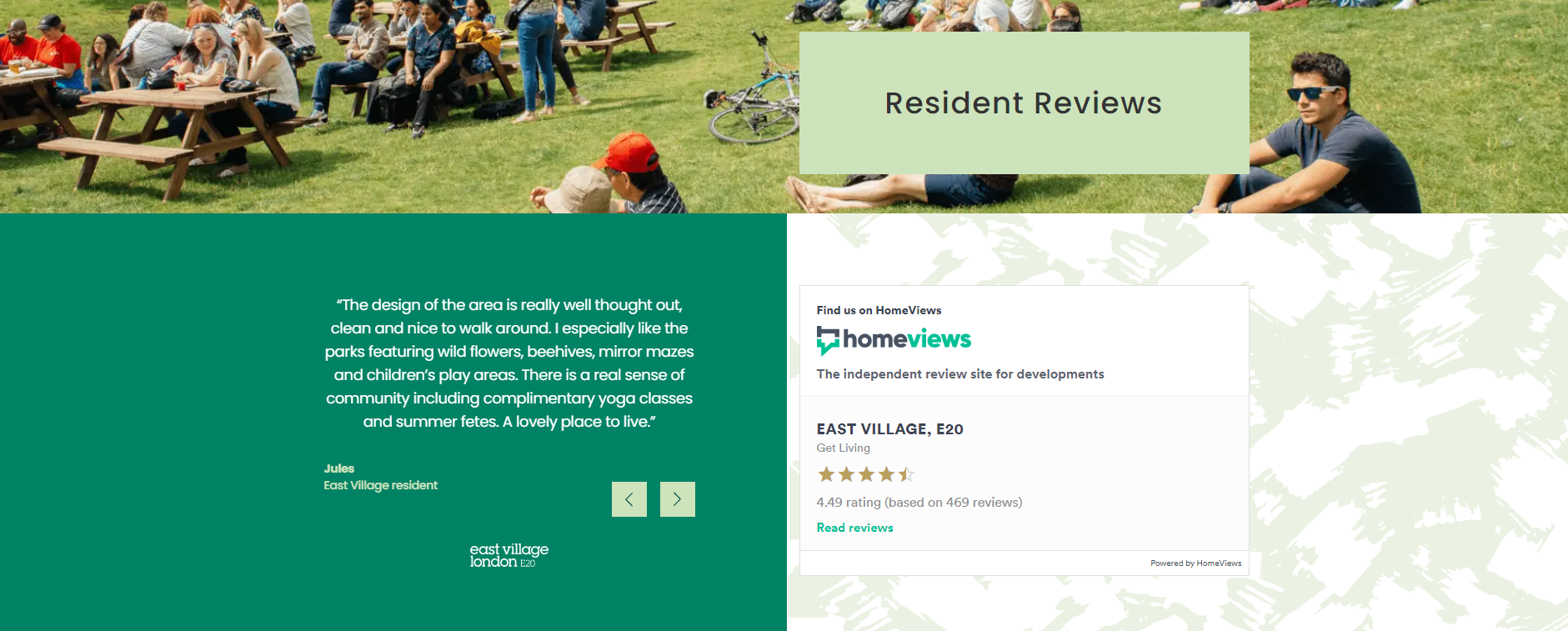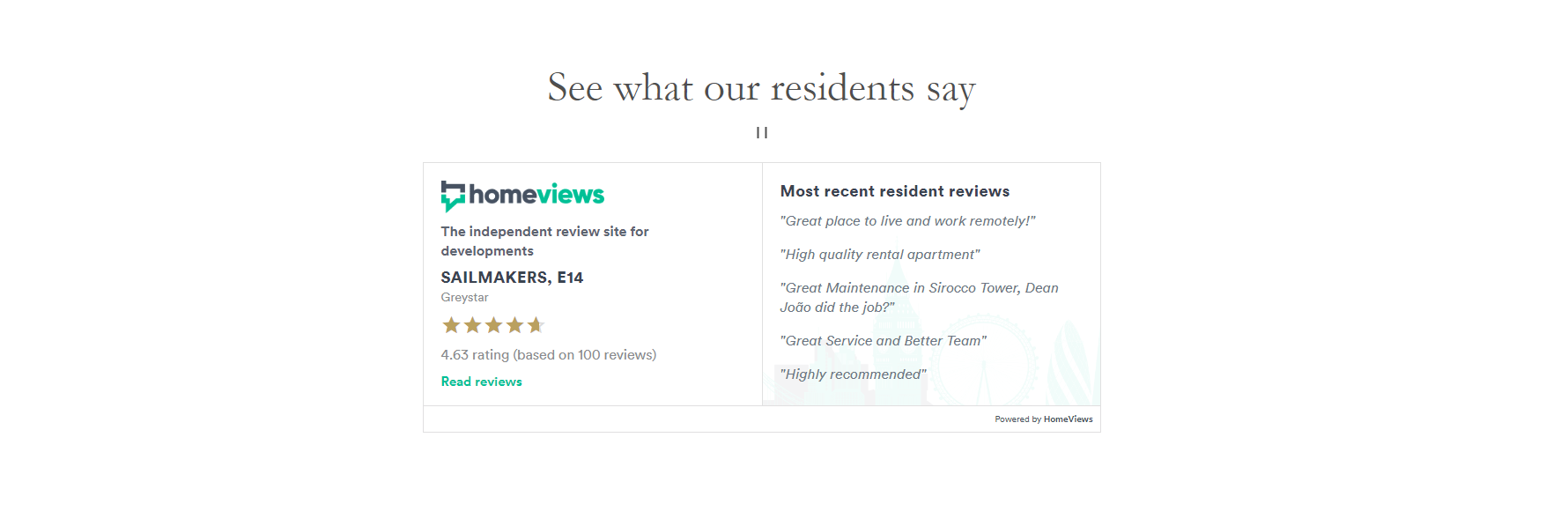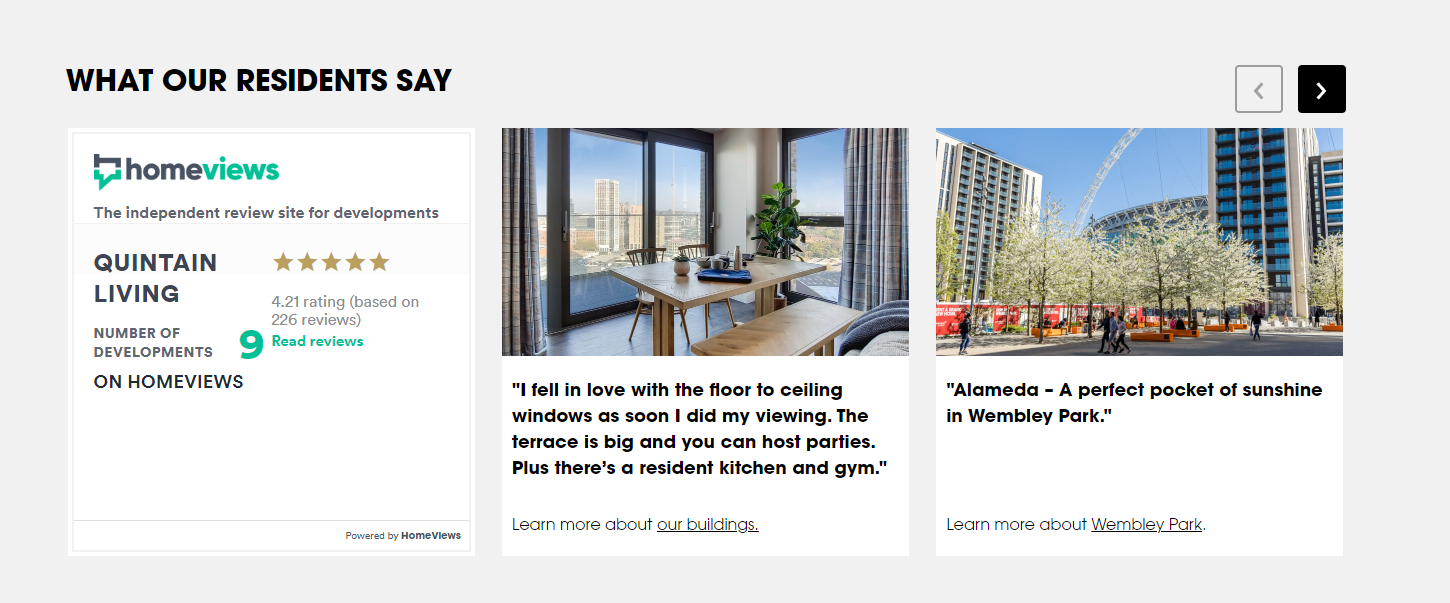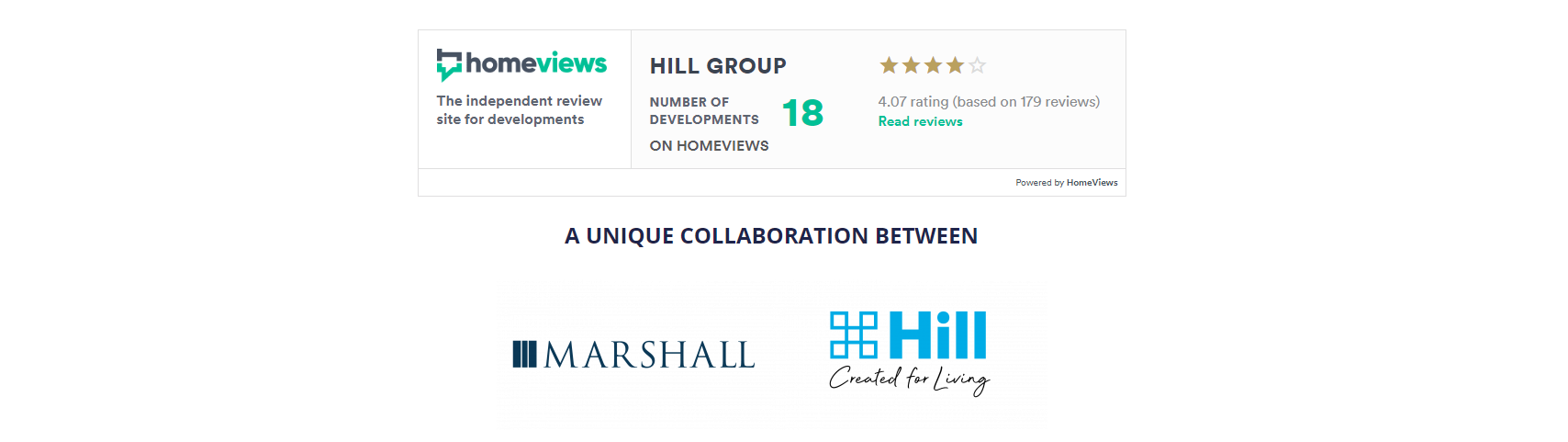How-to guide on creating widgets in the HomeViews Partner Portal
To create a widget, log in to the Partner Portal and go to the ‘Widget’ tab on the left hand side. Firstly, pick the type of widget you want:
- Overall: Display live ratings of your overall scores for an individual development
- Reviews Summary: Display live ratings and include selected review snippets to showcase your resident insights
- Start a Review: Use this widget to help capture more resident reviews and help promote your developments
- Company: Display live ratings of your overall score across your portfolio of developments
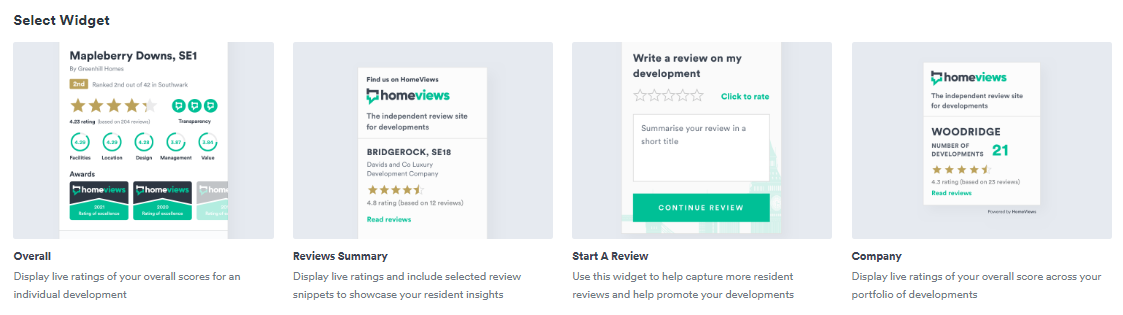
Select ‘Create widget’ in the top right corner to go to the next page. Select the development you want to create a widget for in the drop down menu (this option will be greyed out if you're creating a Company widget), and enter the destination URL. If you want to display a widget on multiple URL sites, you will need to create a separate widget for each one.
Note: if you enter a different UTM whilst generating the widget to the UTM of the page you want the widget to show on, the widget will show a widget not authorised error message.
Choose whether you want a sidebar widget or a full-width widget. You can click ‘Preview widget’ to see what the widget will look like. When you’re happy with the selection, click ‘Generate widget’ in the top right corner.
Copy the code that is generated on the next page into your website code, and your widget will appear on your website with live results from HomeViews.
Examples of partners using HomeViews widgets on their websites: