If you would like to send test a Resident Email Tool template before sending to your residents, it's very simple to do.
If you go to Resident Email Tool in the Partner Portal and select an email template you would like to test.

Select a development and then when you go to upload a file, create a file called "Test_{Developmentname}_{Date}", which just has your first name and email address in the file. Then upload this spreadsheet and click "Send".

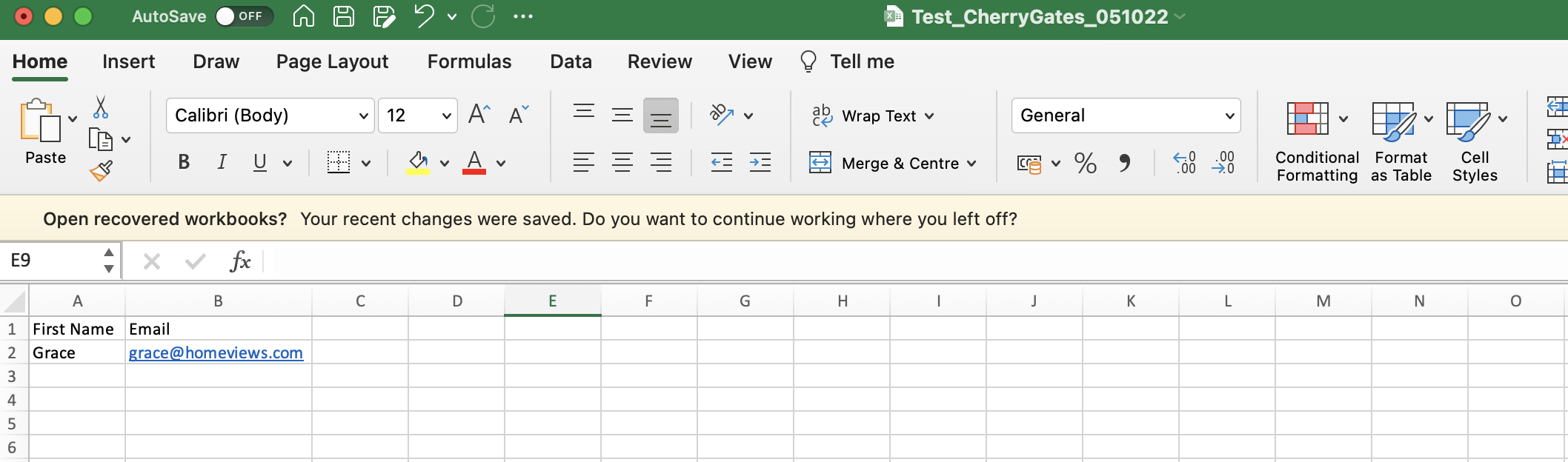

Once sent, you can see on the "Sent Emails" template your test Resident Email Tool batch. You can then go into your inbox and see the email that your residents will receive when you send the version to their email addresses.

By labelling it as "Test" in the file name, you will easily be able to identify the metrics to ignore, as this was an example of you sending it to yourself.
