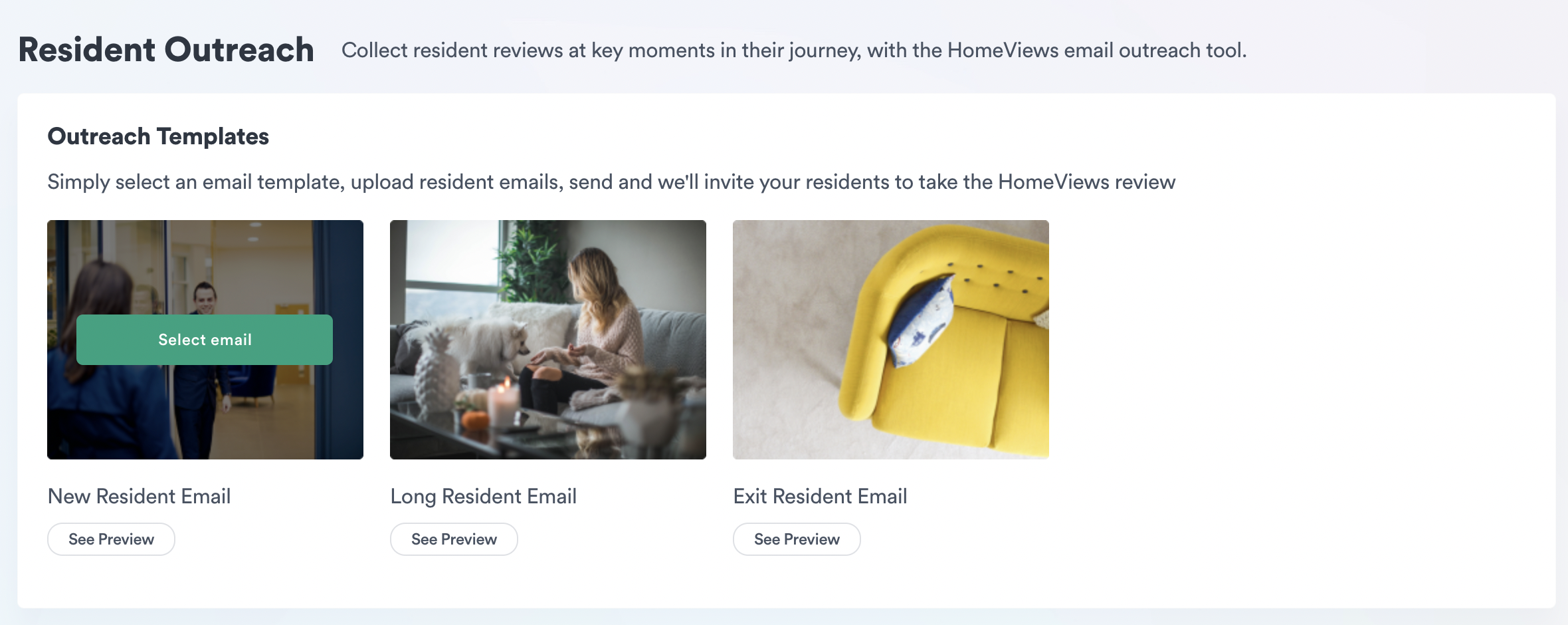There are three email templates to choose from to capture feedback throughout the resident's journey with you; "New Resident Email", "Long Resident Email" and "Exit Resident Email".
For new residents to your development, you can select the "New Resident Email".
You can see a preview of this email within the Partner Portal by selecting "See Preview" button underneath the "New Resident Outreach" wording in the Resident Outreach section of the portal.
For existing residents who have been at your development for some time, you can select the "Current Resident Email".
You can see a preview of this email within the Partner Portal by selecting "See Preview" button underneath the "Current Resident Outreach" wording in the Resident Outreach section of the portal.
For residents who will soon be leaving your development, you can select the "Exit Resident Email".
You can see a preview of this email within the Partner Portal by selecting "See Preview" button underneath the "Exit Resident Outreach" wording in the Resident Outreach section of the portal.
Each will also display a development image you have uploaded to the Portal (this will be development specific) and have your logo at the end of the body copy.
Once you have selected your template, hover over the image and click on "Select Email" button that appears.